Troubleshooting
Have a Question?
Please see if we’ve answered your question below before getting in touch with our Support.
Not answered your question?
Get in touch with our Support Team here.
Troubleshooting
Please see if we’ve answered your question below before getting in touch with our Support.
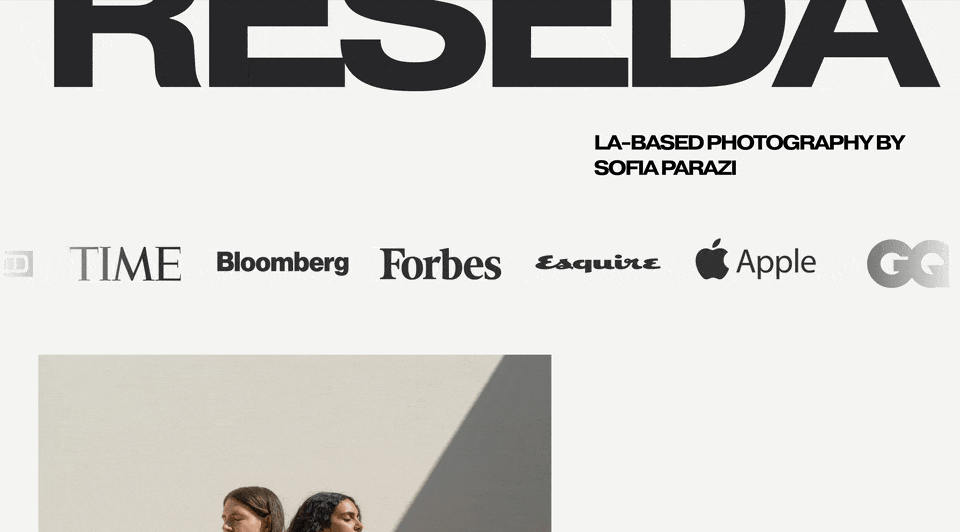

Get in touch with our Support Team here.